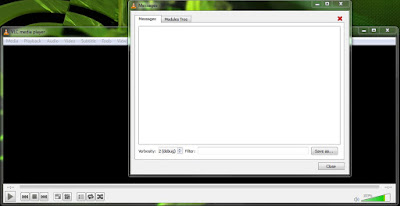 |
| 01tools-messages-set-verbosity-to-2 |
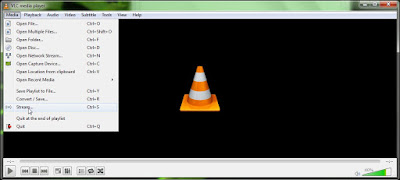 |
| 02media-stream |
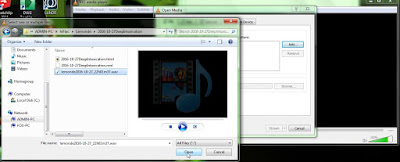 |
| 03-click-add-button-then-select-file(s)-to-stream |
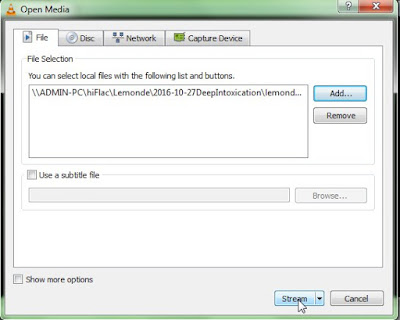 |
| 04click-stream-button |
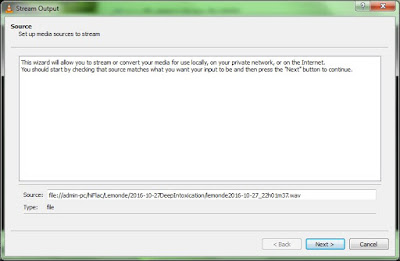 |
| 05click-next-button |
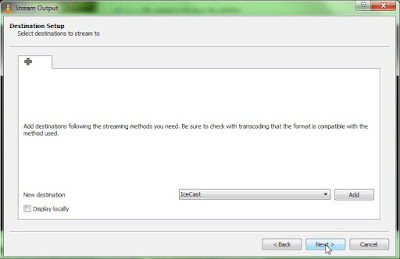 |
| 07A-select-icecast-from-the-drop-down-not-file-then-click-next |
 |
| 08select-transcoding-option-then-click-next |
|
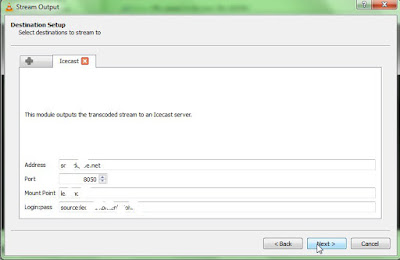 |
| 102make-sure-you-put-source |
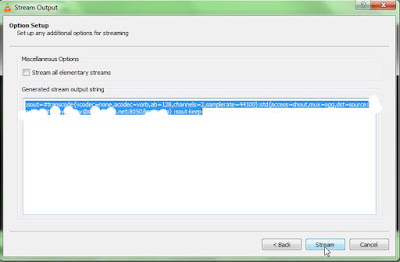 |
| 103copy-paste-my-sout-and-now-i-am-going-to-stream |
 |
| 104at-stream-it-starts-streaming-if-it-is-going-to-work-no-need-to-press-play-these-messages-look-good |
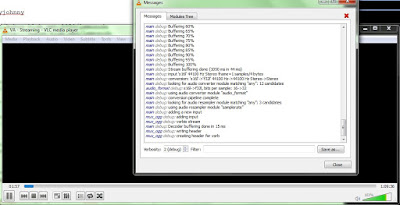 |
| 105vlc-is-now-streaming-the-file |
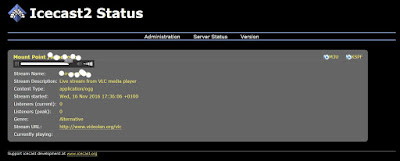 |
| 106and-here-it-is-making-a-trip-to-server-and-back-to-my-browser |
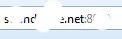 |
| 107the-address-you-use-for-the-server-in-the-browser |
Here's how to stream a file from VLC, which facilitates simple FFmpeg calls (saves loading mixing and streaming software such as Traktor and generating history). Start by searching for tutorials and information on your own to get the general idea and possible ways to help you if your questions are not answered here. I used a video as an example by
TechKidda. If you have an Icecast server available, all you need is host name or IP address, domain, port and password. Work through the VLC part of the tutorial until the stream works for you. Be very careful to put
source:your-password in Icecast destination set-up (two pieces of information separated by a colon). Save the generated sout statement (known to work) to a text file for copy pasting in the future as it will work fine for streaming other files without filling in the forms completely. Instead, in the future, just click through until you see the stream where the sout statement goes, plug it in and stream. You can play the stream in a virtual world or on a music player such as Foobar 2000 using the entire URL, or, you can hear an Icecast2 stream in progress by way of the browser (just need host and domain names followed by a colon and then the port number
without the mount).
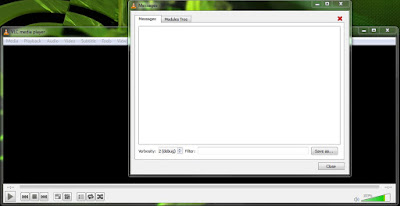
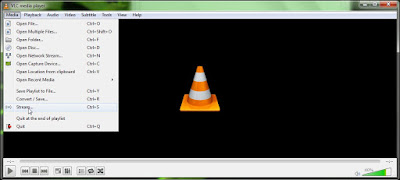
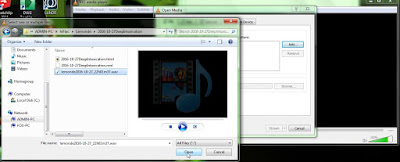
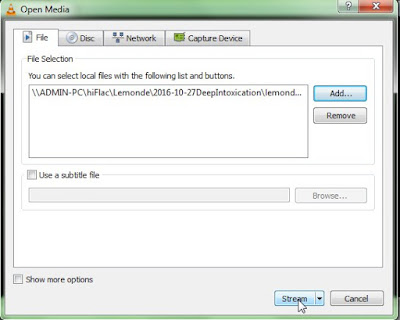
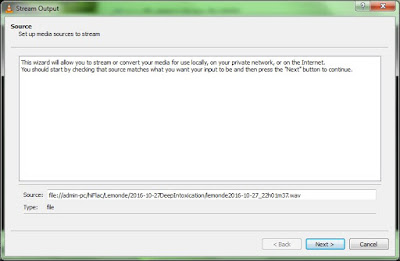
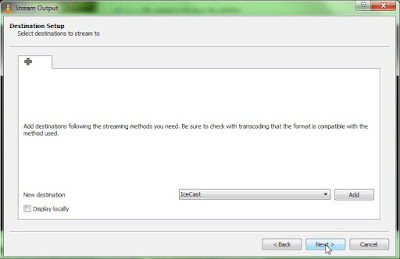

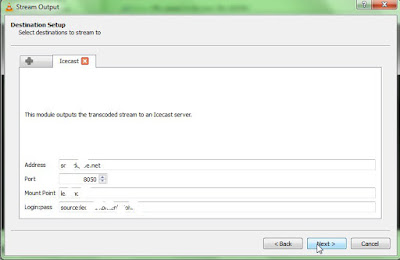
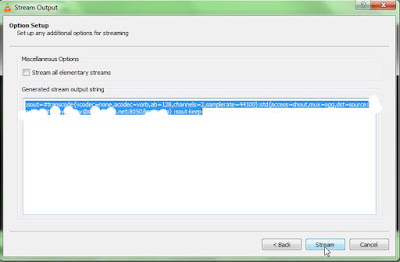

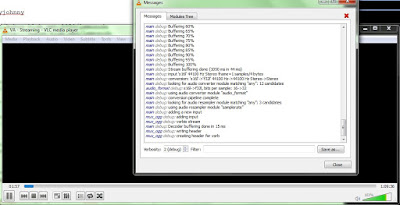
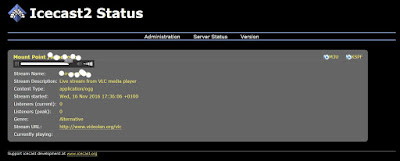
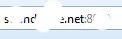


No comments:
Post a Comment